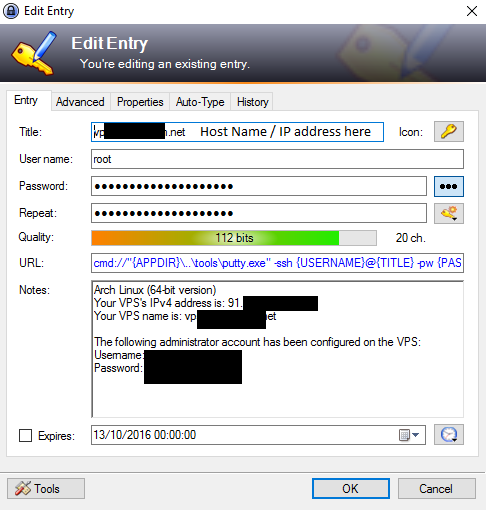How to proxy SpringBoot application via Apache HTTPD
First we need to add the following to virtual host definition. ProxyPass / http://127.0.0.1:8080/ ProxyPassReverse / http://127.0.0.1:8080/ Enable the following modules: LoadModule proxy_module modules/mod_proxy.so LoadModule proxy_http_module modules/mod_proxy_http.so Run SpringBoot application. Note that it starts on 127.0.0.1 interface. Also note that we pass extra parameter allowing for non-blocking entropy source. /opt/jdk1.8.0_101/bin/java -Dserver.address=127.0.0.1 -Djava.security.egd=file:/dev/./urandom -jar spring-boot-app.jar & Restart webserver systemctl restart httpd That's all folks!